Introduction:
WooWallet Coupons add-on is the coupon system of WooWallet.
Coupons are a great way to offer rewards to your customers, coupons to be automatically redeemed to the customer’s wallet if its restrictions are met. You have full control over how much amount a coupon gives, how many times each user can use it or how many times it can be used in total.
Plugin Installation:
Download the plugin zip file ( woo-wallet-coupons.zip ) from https://woowallet.in/my-account/api-downloads/
Installing via uploaded ZIP file
To install this plugin directly from the admin area then logged in as site administrator and follow the below steps.
Step 1. Go to Plugins > Add New.
Step 2. Click on the “Upload Plugin” button from top-left.
Step 2. Click Choose File and select the woo-wallet-coupons.zip file you downloaded from https://woowallet.in/my-account/api-downloads/.
Step 3. Click on the “Install Now” button.
Step 4. When done, click Activate Plugin.
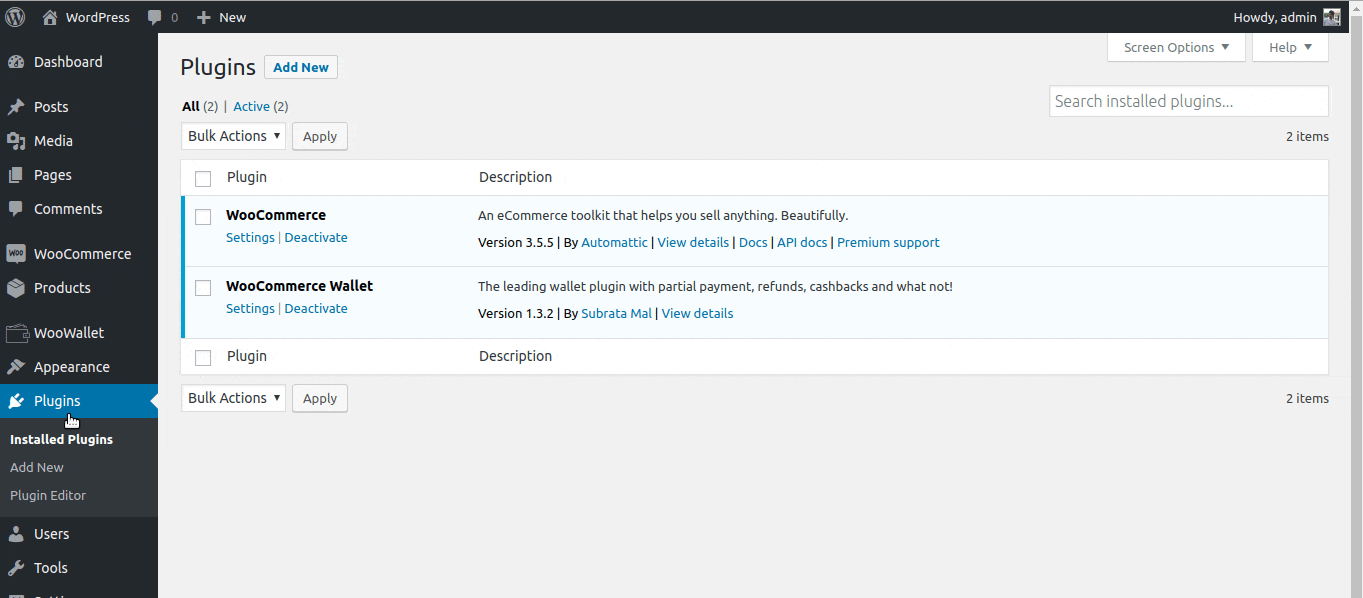
Installing manually at the server
To install this plugin you just need to put the plugin files into the wp-content/plugins directory. Once a plugin is installed, you may activate it or deactivate it from the Plugins menu.
License Activation:
To get the auto update of WooWallet Coupons add-on please follow the below steps and activate your copy.
Step 1. Go to Admin panel > WooWallet > Extensions.
Step 2. Select the “Coupon License” tab.
Step 3. Enter your “API License Key” and “API License email”.
Step 4. You can deactivate/activate by check / uncheck the “Deactivate API License Key” field.
Step 5. Click on the “Save Changes” button.
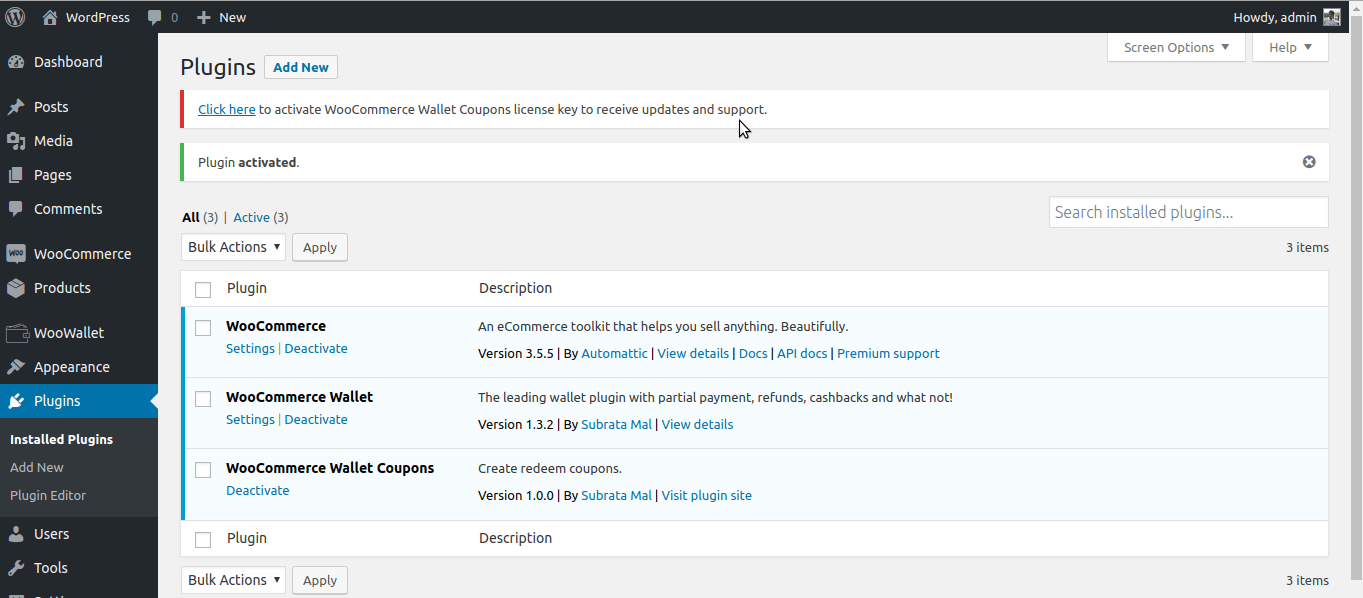
Adding a coupon:
Once the add-on is Activated, a new Coupons link becomes available in the WooWallet menu. To add a coupon follow the below steps
Step 1. Go to Admin panel > WooWallet > Coupons.
Step 2. Click on the “Add New” button.
Step 3. There is one field “Coupon code“ and three tabs General, Usage restriction, Usage limits.
- Coupon code – Code used by the customer to apply the coupon to redeem. Must be unique as it’s used as an identifier.
General
- Coupon amount – Enter a value of the coupon. It is the fixed value and enters the number without a currency unit.
- Coupon expiry date – Enter the date when coupon should expire and after that day it can no longer be used.
Usage restriction
- Allowed emails – Whitelist of customer emails to check against when a coupon applied. Separate email addresses with commas. You can also use an asterisk (*) to match parts of an email. For example “*@gmail.com” would match all Gmail addresses.
Leaving this field blank allows the coupon to be applied to the entire store.
Usage limits
- Usage limit per coupon – How many times a coupon can be used by all customers before being invalid.
- Usage limit per user – How many times a coupon can be used by each customer before being invalid for that customer.
*If you want to set no limit then leave the above fields blank.
Step 4. Once you’ve configured all settings, click on the “Publish” button and your coupon is ready to use.

Updating coupons:
Follow the below steps to update a coupon.
Step 1. Go to Admin panel > WooWallet > Coupons.
You can see the list of all the coupons in a table, which you have created.
Step 2. Hover on the Coupon’s code which you want to edit > click on the “Edit” link.
Step 3. Edit as per your requirement then click on the “Update” button.
Sending coupons:
Once coupons are published, go ahead and make available to customers: Copy the Coupon Code and send, advertise it via email, social media and onsite banners.
Applying Coupons To Redeem:
Customer needs to know the coupon code which they wish to apply. After logged-in go to My account > My Wallet > Click on the “Coupon” menu to apply the code > Enter the coupon code then click on the “Redeem coupon” button > The coupon amount automatically added to the customer wallet if its restrictions are met.

*Only logged in customers can redeem coupons.
